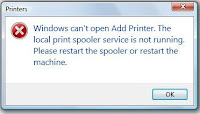A DLL (Dynamic Link Library) is a grouping of files that include both data and executable codes that are able to be used by one or more programs at the same time. A common task that arises for home computer users is figuring out how to register a DLL to allow the desired computer software to operate properly. If you need to register a DLL due to some sort of corruption or installation failure, you can do it manually. Follow the given steps to re-register a DLL file in windows XP.
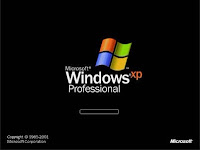 Step1: Click the “Start” menu button and go to the “Run” option.
Step1: Click the “Start” menu button and go to the “Run” option.
Step2: Type “cmd” into the Run box and press “Enter”. The windows XP Command Prompt will open up.
Step3: Enter regsvr32 “path and FileName.dll” into the Windows XP Command Prompt and press "Enter". The path is the actual location of the DLL file or directory on the computer’s hard or networked drive. Example of this entry is: Regsvr32 “C:WindowsSystem32example.dll”. That’s it! The Dll file has been registered successfully now.
Step4: Type “exit” and press “Enter” to close the windows XP command Prompt.
If you want to fix windows XP slow start up then follow this blog-How to Fix Windows Xp Slow Startup
You can also see: What to Do When Microsoft Windows XP Won't Shut Down
How to Recover Deleted Files from Window XP
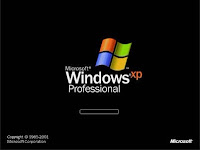 Step1: Click the “Start” menu button and go to the “Run” option.
Step1: Click the “Start” menu button and go to the “Run” option.Step2: Type “cmd” into the Run box and press “Enter”. The windows XP Command Prompt will open up.
Step3: Enter regsvr32 “path and FileName.dll” into the Windows XP Command Prompt and press "Enter". The path is the actual location of the DLL file or directory on the computer’s hard or networked drive. Example of this entry is: Regsvr32 “C:WindowsSystem32example.dll”. That’s it! The Dll file has been registered successfully now.
Step4: Type “exit” and press “Enter” to close the windows XP command Prompt.
If you want to fix windows XP slow start up then follow this blog-How to Fix Windows Xp Slow Startup
You can also see: What to Do When Microsoft Windows XP Won't Shut Down
How to Recover Deleted Files from Window XP